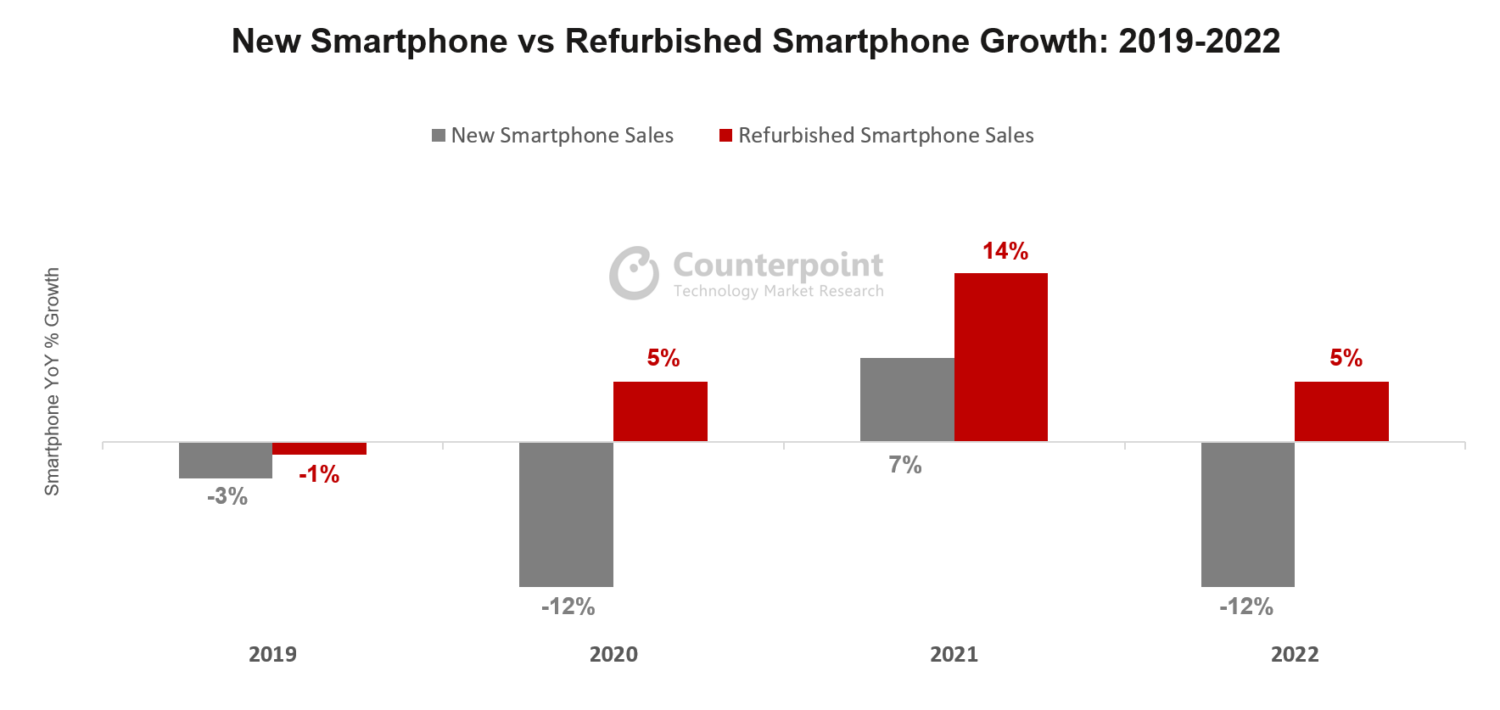7 Tips and Tricks Especially for iPhone X Series
#1: Apple Pay with Face ID
One of the features that are becoming more and more popular is Apple Pay. So, if you want to start using it as well, all you need to do is to press the Side button twice. Then, just hold your phone up to your face to scan with Face ID. 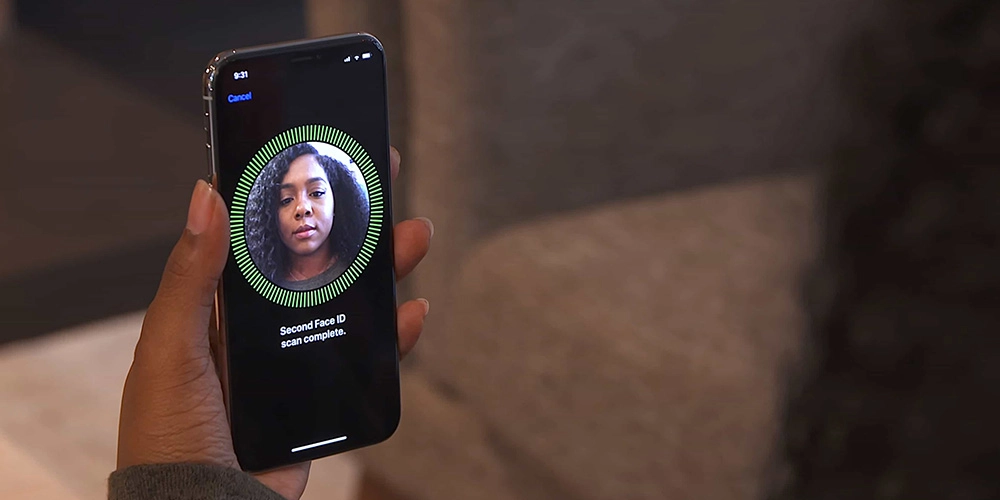
#2: Quickly Switch Between Recent Apps
One of the best iPhone XR tips and trick that you can take advantage of is to simply use a gesture which allows you to quickly switch between the last app you used. All you need to do is to swipe right on the app to go back to the previously used app. You can keep swiping right to go further.
#3: Access App Switcher Faster:
Access the App Switcher faster, which is one of the best iPhone 11 tips that you can use is to. While you can swipe up from the Home bar and hold a bit, this can be a bit time-consuming, especially when you need to use it quite often. So, instead, you can swipe up from the left edge at a 45 degrees angle.
#4: Open Control Center:
As you probably already know, you can customize the Control Center of your iPhone as you like including for things such as Accessibility controls, Apple TV remote, among so many others. So, to open it faster, you just need to swipe down from the right edge to reveal it.
#5: Swipe Up to Go Home:
Apple had removed the home button since 2017, at which iPhone X had released. Thus, the way of going back to the Homepage has been different. If you're looking for the best iPhone XR tips, then you're going to like to know that you can simply swipe up from the bottom home bar to go home.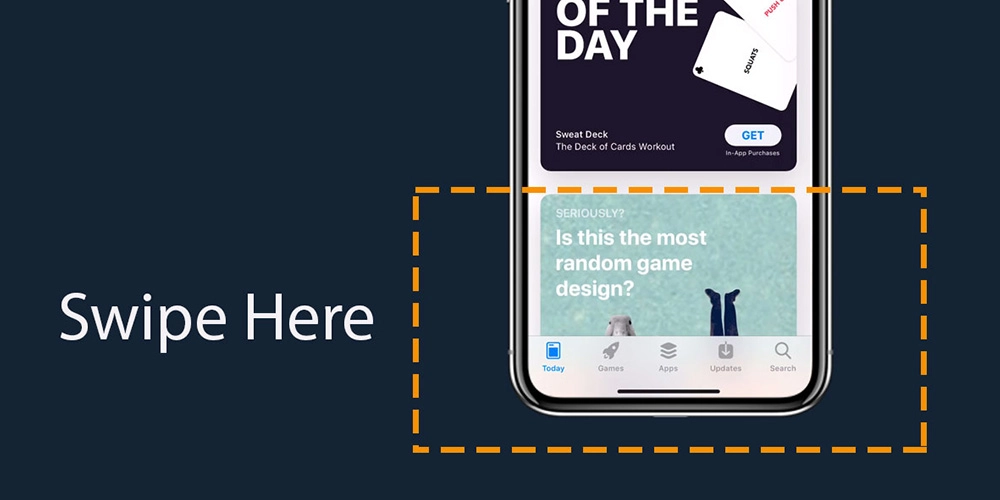
There’s no Home button on the iPhone XR. A simple swipe up from the bottom home bar will take you Home or will unlock the device.
#6: Disable Face ID:
In case you are looking for iPhone XS tips to disable Face ID, you're in the right place. All you need to do is to at the same time, hold down the side button which is on the right and the up or down volume button on the left for 2 seconds. You should then notice a sharp vibration indicating that it worked.
#7: Tap to Wake:
To wake up your iPhone XR, you just need to tap on its screen. This is great when you just want to check new notifications.
21 Tips on Other iPhone Series
If you still holding a non-full display iPhone, which is elder than the iPhone X, you may not able to use the above tricks. However, you still get many funny tips. The following 21 tips are can be used on models of iPhone 6S and above, and iOS 10 and above:
- Two-finger swipe in the SMS interface to enter the quick batch delete SMS.
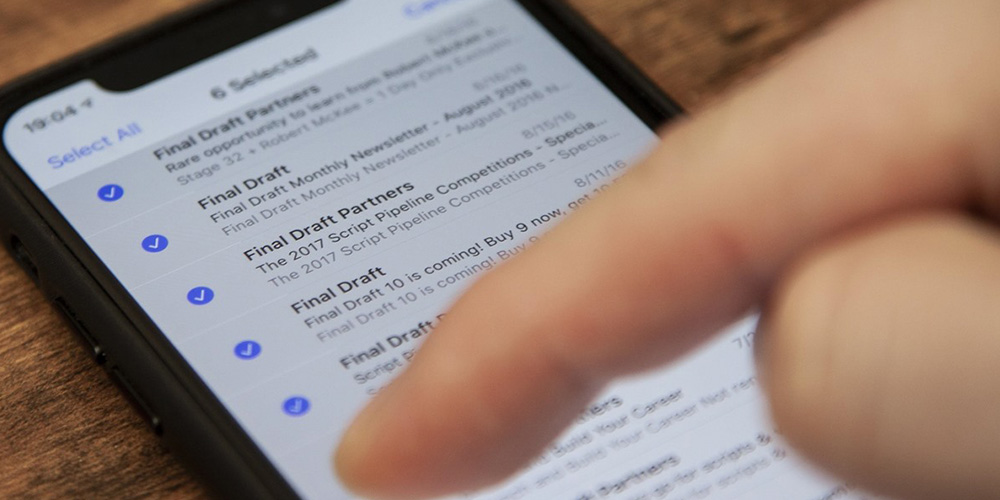
- Tap the top time area to quickly return to the top.
- Long press the flashlight to adjust the brightness level.
- Gently swipe left half of the screen on the lock screen to quickly turn off the flashlight. Swipe the entire screen to the left to open the camera.
- When entering text, double-click the input box to select the word, and triple-click to select all.
- When typing a letter, press the capital key twice in succession to input the capital letter all the time.
- Hold down the space bar while typing to dynamically change the pointer position.
- When typing, press the letter often to select phonetic symbols.
- The calculator enters the wrong number. Press and hold the number and swipe left to delete the last digit.
- Slide the horizontal bar at the bottom of the iPhone to switch apps.
- When using the calculator, cancel the portrait screen lock, and then turn the phone into landscape mode to enter the calculator advanced mode.
- Memos can scan files.
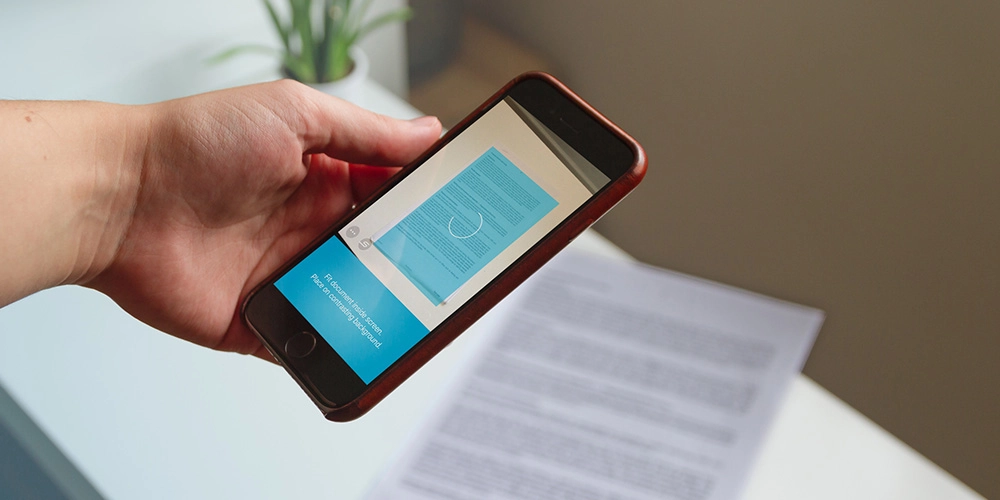
- Long press the SMS to enter the SMS popup interface.
- When sending text messages, long-press the send button to send special text messages.
- Shake your phone can undo all deletions when you enter the wrong information.
- Long press the screen recording button before starting the record, you can enable the microphone screen recording.
- When typing, you can slide to input without lifting your finger the screen.
- After taking a screenshot, swipe the thumbnail to disappear.
- Long press the app, you can get the shortcut function of the app.
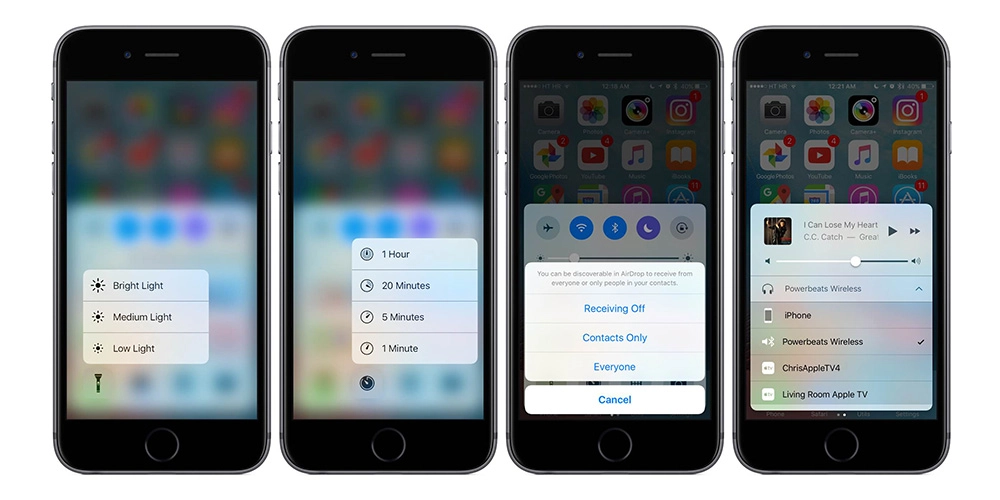
- The screen recording can be finished by clicking the red time block in the upper left corner.
- When typing, three fingers are closed for copying, and three fingers are opened for pasting.