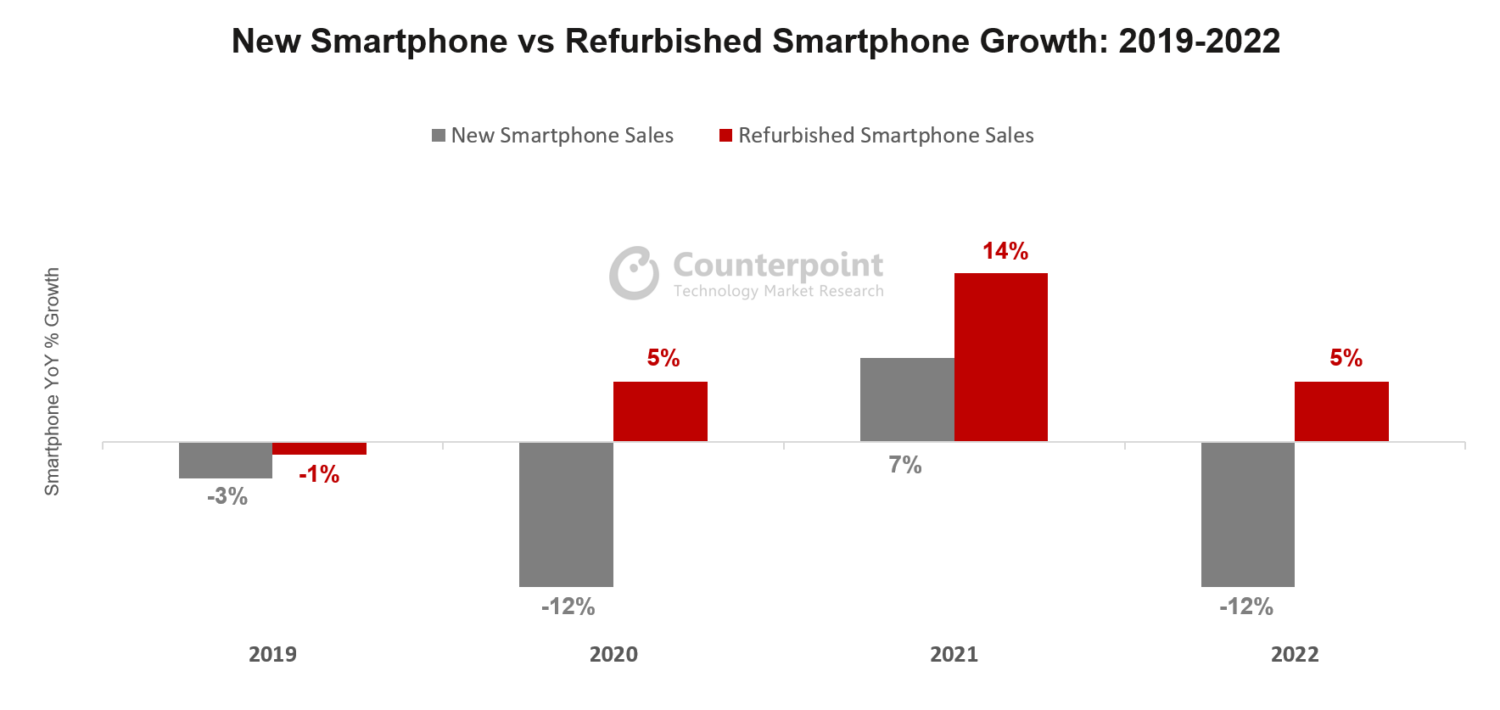How to Fix Face ID Stopped Working?
Step #1: Update iOS
If your Face ID stopped working, the first thing you should do is to check if there are any new updates available. This is the same thing you should do whenever an app isn't working.
So, you should go to Settings, General, and then, tap on Software Update. In case you find one, you just need to tap on it and iOS will take care of the rest for you.
Step #2: Check the Camera
If you already updated your iPhone settings, then it is time to check your camera. Ultimately, you will need to see how to check face ID.
One of the reasons why you may be dealing with a Face ID issue is because it may not be able to identify a user if the lens and sensor array are obscured. So, you should check for some marks on the glass. Besides, as you probably already know, iPhones only allow you to use Face ID in portrait mode. So, you should make sure that you are holding your iPhone vertically.
Overall speaking, clean or change the grip of your iPhone and check if you are still running problems with Face ID.
Step #3: Check Your Face ID Settings:
When you notice that your Face ID not working iPhone X, then you may want to take a closer look at its settings. This may occur especially if it is the first time you're using Face ID. In this case, you just need to go to Settings and then tap on Face ID & Passcode. Make sure that the feature is enabled and that all the options are also enabled.
Step #4: Check Your Face:
While this may seem a bit odd or strange, the truth is that wearing sunglasses, for example, maybe preventing Face ID from working properly. So, if you want to know how to check face ID, you should try to remove glasses or any other thing that may be preventing the software to recognize you.
Face ID Not Working After iOS 13 Update?
We have been getting some emails from users that Face ID not working after the iOS 13 update. If you are also experiencing this problem, then we have a couple of solutions for you.
#1: Do A Soft Reset:
When a feature or app in your iPhone isn't working, usually a soft reset solves the problem. All you need to do is to press and hold the power button and either the volume up or down button simultaneously. When the slide to power off screen appears, you can then release both buttons and drag the power off slider to the right to shut down your iOS device. Just wait about 30 seconds and boot up your iPhone again.
#2: Disable & Re-Enable Face ID:
If the previous solution didn't work out, you may try to disable and re-enable Face ID. All you need to do is to tap on Settings and then on Face ID & Passcode. You should be asked to enter your passcode at this point. So, it and then go to the Use Face For section. Here, you should turn off each option. Restart your iPhone and then go back to the Settings again and tap on Face ID & Passcode. You should now turn on all the previous options.