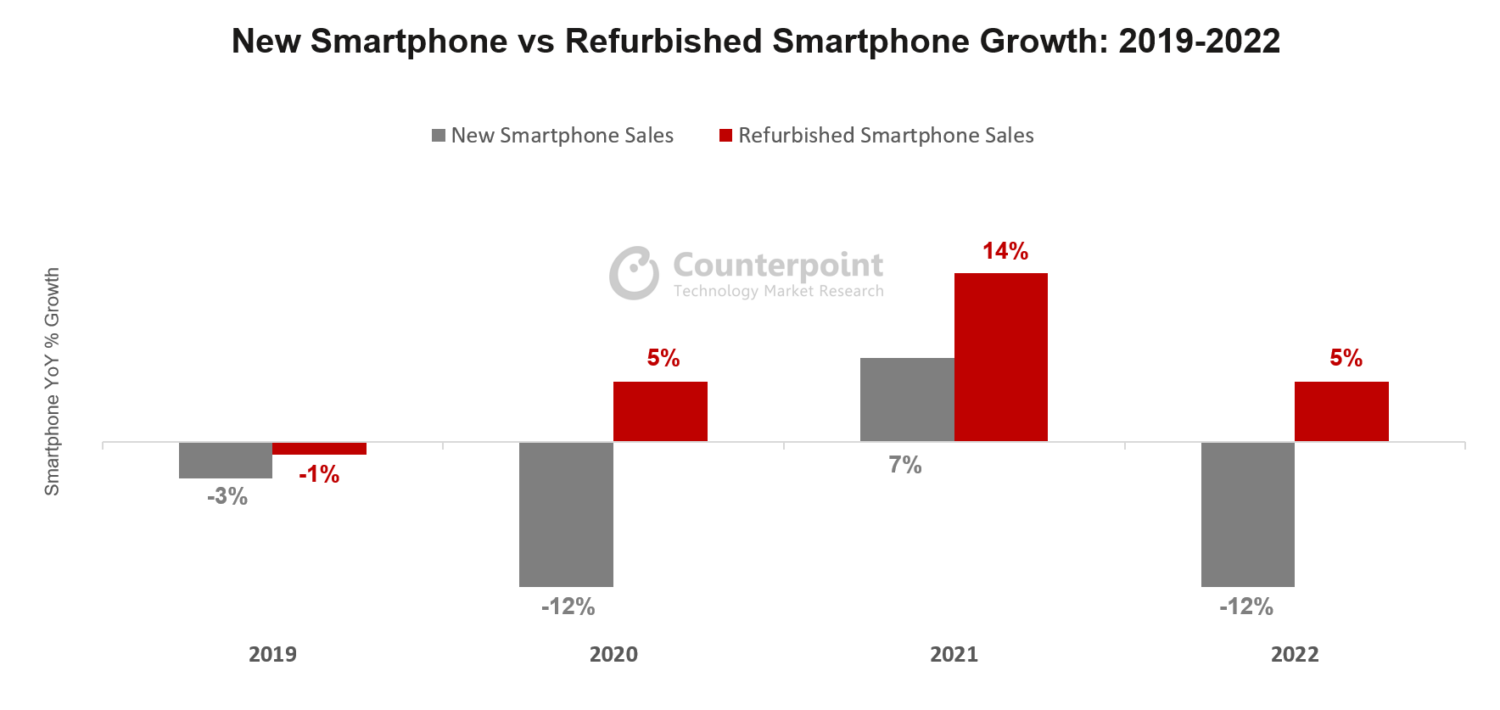There's no question that we are living in a harsh period. With COVID-19, we are dealing with a lot of restrictions. Some people need to work from home, kids are being taught at home, we can't travel as we like. So, it is normal that you spend more time using your iPhone. It ends up being an escape. But when you need to go out, you need to wear a mask. And you come up with a problem: how to use Face ID with a mask?
The good news is that earlier this month, Apple released a new version of the iOS - the iOS 14.5 beta version. With this new upgrade, there is a new option to unlock your iPhone with Apple Watch when Face ID detects you’re wearing a mask. But what if you don't have an Apple Watch?

How Can I Set iPhone to Unlock with Mask?
While a lot of people already have an Apple Watch and they can easily unlock their iPhones with a mask on, the truth is that most only have the iPhone. But there's good news! You can now use Face ID with a mask to unlock your phone.
According to researchers at Tencent’s Xuanwu Lab, you can train Face ID to recognize you’re wearing a mask. All you need to do is to unlock your iPhone 12 face ID with mask is to set up the biometric system while wearing half a mask.
According to the tutorial provided to use the Face ID unlock with masks, you need to fold a mask in half and go through the setup process for Face ID. So, how can you do it exactly?
Guide on How to Set the Face ID Unlock with Mask
In case you belong to the vast majority and you don't have an Apple Watch, here's how to set up your iPhone to use a mask and face ID:
Step #1: On your iPhone, go to Settings and then Face ID & Passcode.
Step #2: You can either choose the Reset Face ID.
Step #3: After you choose Set up Face ID or Set Up Alternate Appearance, you will need to fold your mask in half and hold it up to your face.
Step #4: In case your iPhone says, “Face Obstructed”, you will need to move your mask slowly away from the center of your face until it asks you to “Move your head slowly to complete the circle”. According to the Lab, you should cover just the tip of your nose. In case you cover too much, and you’ll get an error.
Step #5: At this point, you should complete 2 scans of your face with the mask folded in the same orientation. As soon as you're done, you should be able to see “Face ID is now set up”.
Step #6: Now, it's time to put your mask on, covering your whole face, and test to see if you can really unlock your iPhone wearing a mask and Face ID.
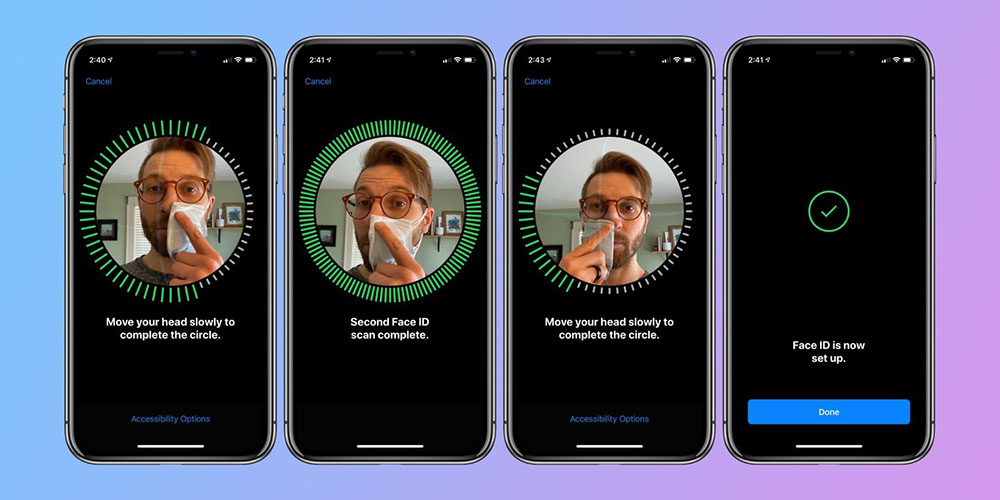
In case you can't unlock your iPhone consistently after the above setting, you may do the following:
Step #1: Go again to Settings and then Face ID & Passcode.
Step #2: Tap Set Up Alternate Appearance (if you chose alternate for step 1 above, you’ll need to Reset Face ID and do part 1 again for the primary Face and do part 2 as an alternate appearance).
Step #3: Fold your mask and place it on one side of your face, then you do Step#3 like above.
Step #4: Complete the two Face ID setup scans.
Step #5: Put your mask on, covering your whole face, and testing.