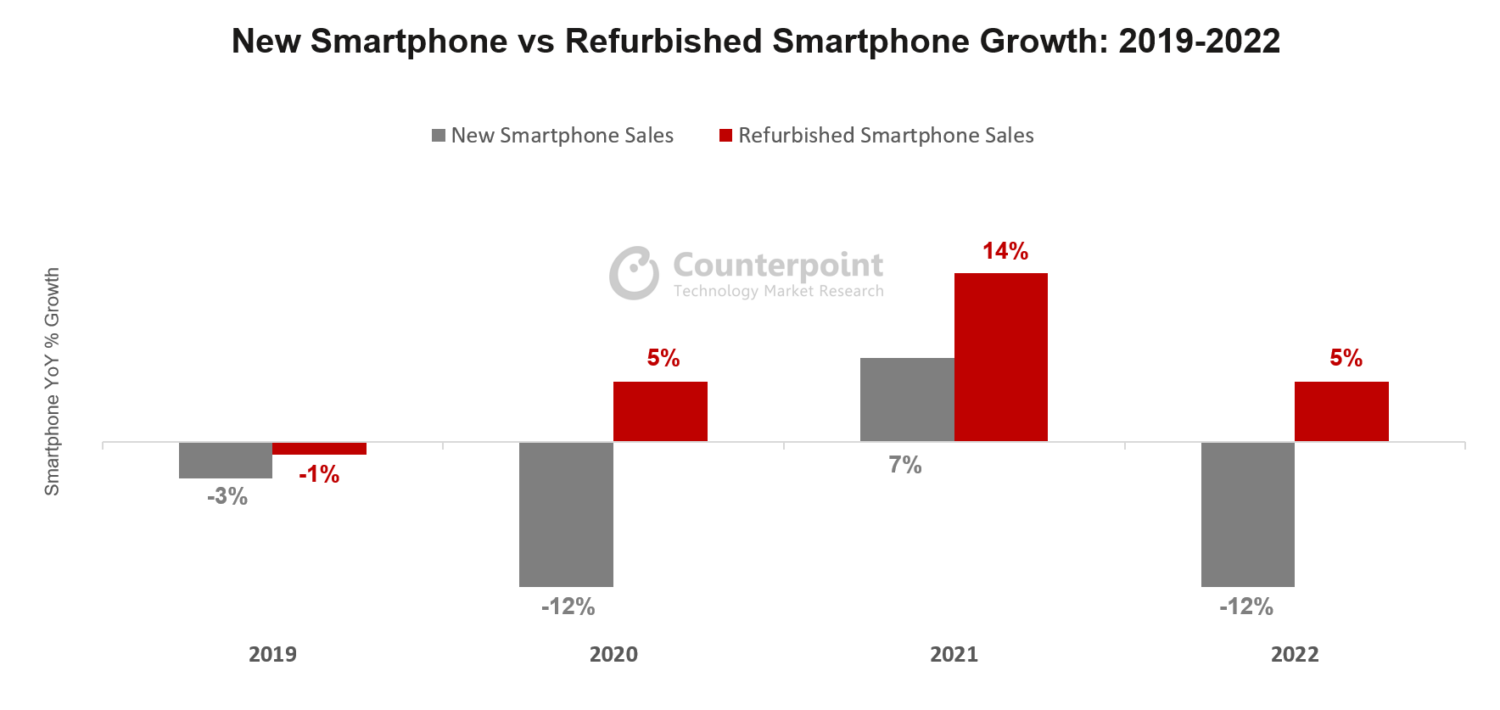No matter how much you love Apple and your iPhone, the truth is that you aren't the only one dealing with these problems. So, we decided to tell you what you can do to solve these problems.
How to Restart iPhone 11
If you're looking to learn how to restart iPhone 11, you just need to follow the next steps:
Step #1: Press and hold either the volume button or the side button until the power off slider appears.
Step #2: Drag the slider, and then wait about 30 seconds for your device to turn off.
Step #3: To turn your device back on, just press and hold the side button until you see the Apple logo.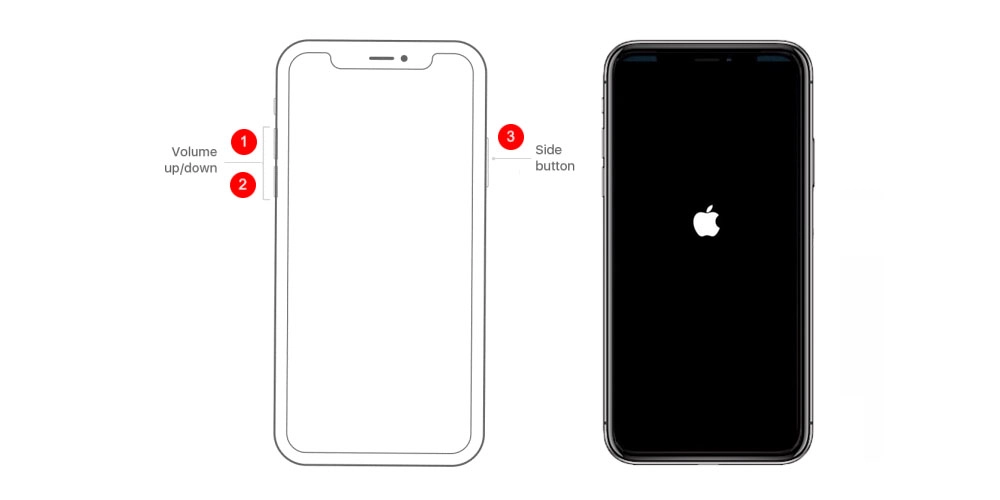
How to Restart iPhone 11 When Frozen?
If you just noticed that your iPhone 11 has a frozen screen, doesn't respond when you touch it, or becomes stuck when you turn it on, we're about to show you how to proceed.
#1: If Your Screen Is Black or Frozen
If your iPhone's screen is either back or frozen, then you may need to learn how to force restart iPhone 11. It's important that you know that a force restart won't delete the content on your device. So, you can proceed with safety. So, to learn how to force restart iPhone 11 when your screen is black or when the buttons aren't responding, just follow the next steps:
Step #1: Press and quickly release the Volume Up button.
Step #2: Press and quickly release the Volume Down button.
Step #3: Then press and hold the Side button until you see the Apple logo.
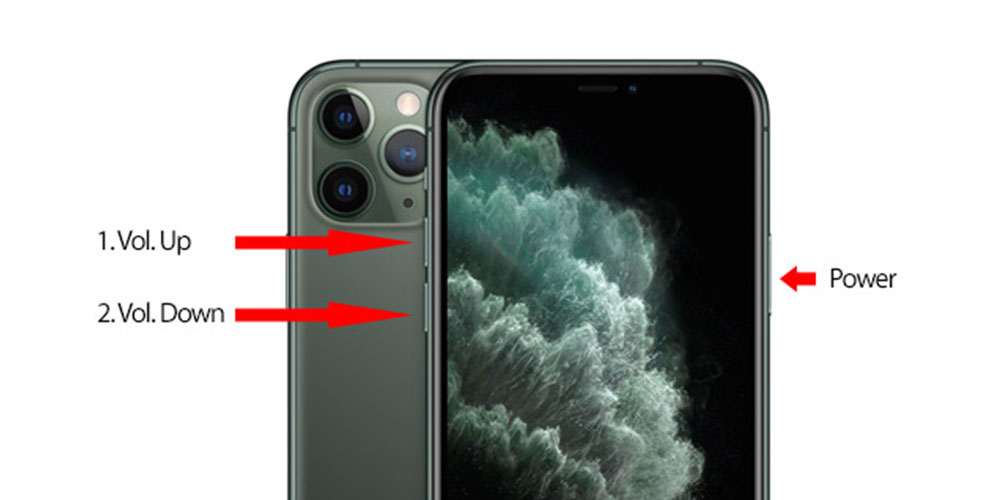
#2: If Your iPhone 11 Still Doesn't Turn on Or Start-Up:
When this happens, you want to ensure that you didn't run out of battery. So, according to Apple, you should plug it and let it charge for up to one hour. In most cases, you should see a charging screen in a few minutes. However, in case you don't see it within 1 hour, you need to check the jack, USB cable, and power adapter. Make sure that everything is plugged in firmly, free of debris, and not damaged. Besides, it may also be a good idea to try a different power adapter or USB cable.
#3: If Your iPhone Turns on But Gets Stuck During Start-Up:
When you are starting up your iPhone 11 and you see the Apple logo or a blue or red screen, then you need to do the following:
Step #1: Connect your iPhone to a computer. On a Mac with macOS Catalina 10.15, open Finder. On a Mac with macOS Mojave 10.14 or earlier, or on a PC, open iTunes.
Step #2: Locate your device on your computer.
Step #3: With your iPhone still connected to the computer, you will need to press and quickly release the Volume Up button. Then do the same with the Volume Down button. Finally, press and hold the Side button until you see the recovery-mode screen.
Step #4: You should now have an option between restore or update. Make sure that you choose the update. This will make your computer reinstall iOS without erasing your data. 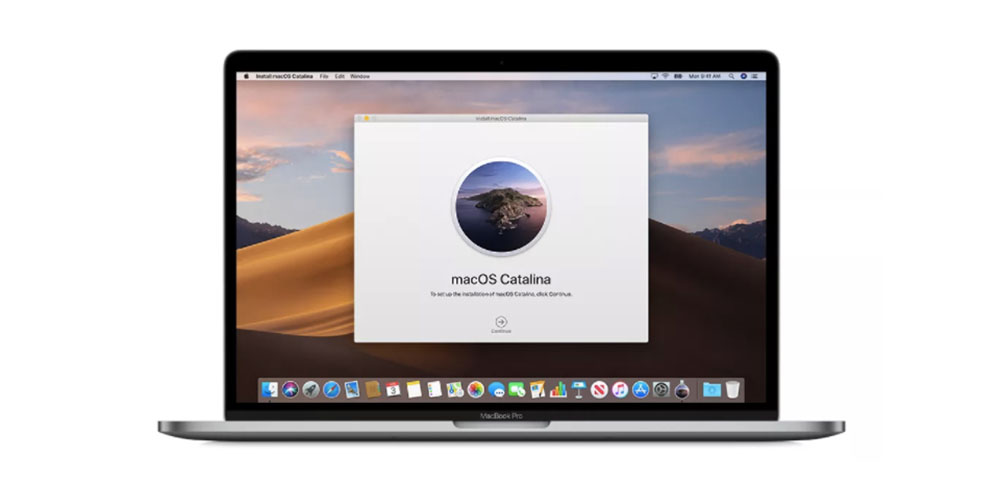
Resetting iPhone 11 Pro
Resetting iPhone 11 Pro is not difficult at all. All you need to do is:
Step #1: Quickly press and release the Volume Up button.
Step #2: Quickly press and release the Volume Down button.
Step #3: Press and hold the Side button until the Apple logo appears, then release the Side button.
Notice that during this process, you will see a slider to power off the iPhone. You need to ignore it and continue holding down the Side button until the screen goes black. At that point, the Apple logo will pop up, and after the restart is complete, the screen will activate once again.
Using the force restart process prevents you from having to shut the iPhone down entirely, which takes several more steps.